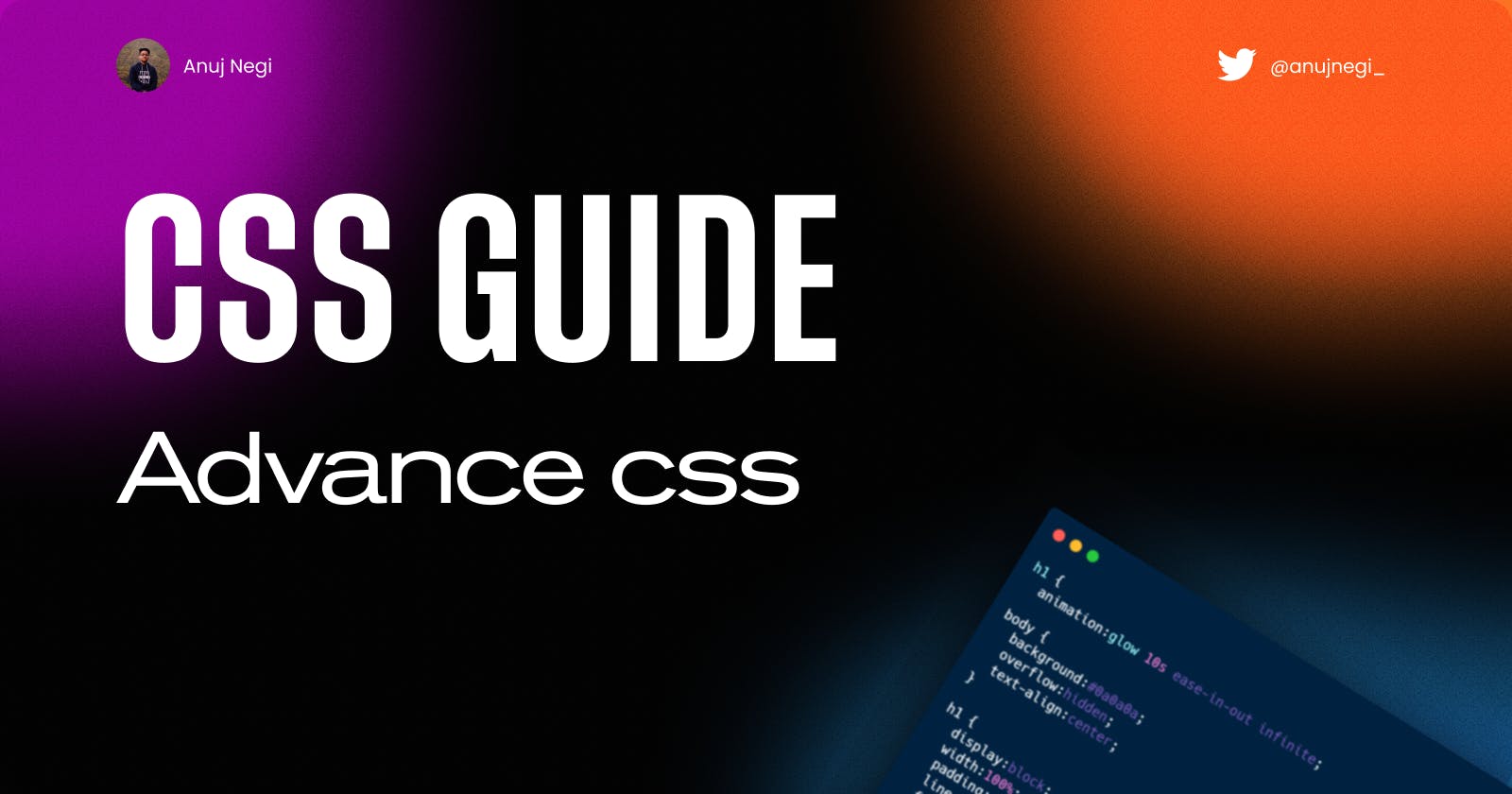Welcome back to the CSS Guide series! In this installment, we'll be diving into some of the more advanced CSS topics essential for any web developer to know. From creating complex layouts with CSS Grid and Flexbox to adding motion and interactivity with CSS Animations and Transitions, we'll cover all the essential skills you need to take your CSS skills to the next level.
But that's not all! We'll also explore advanced techniques like using CSS Variables and Custom Properties to make your styles more maintainable, creating custom shapes with CSS Shapes, and applying visual effects with CSS Filters and Blend Modes. Plus, we'll delve into responsive design and CSS performance, as well as the various approaches to CSS architecture.
So buckle up and get ready to learn about the advanced CSS topics that will take your skills to new heights! Trust us, you won't want to miss it.
1. CSS Variables
CSS Variables, also known as CSS Custom Properties, are a feature of CSS that allows you to store and reuse values throughout your stylesheet. This can make your styles easier to maintain and update, as you can define a value in a single location and then use it in multiple places throughout your stylesheet.
Here's an example of how to use CSS Variables:
:root {
--main-color: #00b8d4;
}
body {
background-color: var(--main-color);
}
h1 {
color: var(--main-color);
}
In this example, we've defined a CSS Variable called --main-color with a value of #00b8d4 in the :root pseudo-class. The :root pseudo-class represents the root element of the document and is often used as a way to define global variables that can be used throughout the stylesheet.
We can then use the var() function to reference the value of the --main-color variable in other parts of the stylesheet. In this case, we're using it to set the background color of the body element and the color of h1 elements to #00b8d4.
This is just a basic example, but CSS Variables can be very powerful and can be used in a wide range of ways to make your styles more maintainable and flexible.
"CSS Variables are the most powerful thing to happen to CSS in a long time. They allow us to define values in one place, and then use them in multiple places throughout our stylesheets, making our styles more maintainable and flexible." - Chris Coyier, Co-founder of CodePen
In addition to defining CSS Variables at the global level using the :root pseudo-class, as we saw in the previous example, it is also possible to define CSS Variables at the local level, within a specific element or class.
Here's an example of how to define a locally scoped CSS Variable:
.button {
--button-color: #00b8d4;
background-color: var(--button-color);
color: white;
padding: 10px 20px;
border-radius: 5px;
}
In this example, we've described a locally scoped CSS Variable called --button-color with a value of #00b8d4 within the .button class. This means that the --button-color variable is only available within the .button class and any elements that are descendants of an element with the .button class.
We can then use the var() function to reference the value of the --button-color variable within the .button class, as we've done to set the background color of the button to #00b8d4.
It's important to note that when a locally scoped CSS Variable and a globally scoped CSS Variable have the same name, the locally scoped variable takes precedence. For example:
:root {
--main-color: #000000;
}
.button {
--main-color: #00b8d4;
background-color: var(--main-color);
color: white;
padding: 10px 20px;
border-radius: 5px;
}
In this case, the value of the --main-color variable within the .button class would be #00b8d4, because the locally scoped variable takes precedence over the globally scoped variable.
2. Flexbox
In our previous blog, we introduced Flexbox as a layout system that allows you to easily create flexible and responsive layouts. In this blog, we'll continue our discussion of Flexbox and explore some of its more advanced features and usage scenarios.
One of the key features of Flexbox is its ability to control the layout of child elements within a container. You can use the display, flex-direction, justify-content, and align-items properties to control the positioning and alignment of child elements.
For example, let's say you want to create a horizontal navigation bar with equal-width links. You can use Flexbox to achieve this layout with the following code:

.nav {
display: flex;
flex-direction: row;
justify-content: space-between;
align-items: center;
}
.nav a {
flex: 1;
}
In this code, we've set the display property of the .nav element to flex, which turns it into a Flexbox container. We've then set the flex-direction property to row, which aligns the child elements horizontally. The justify-content property is set to space-between, which distributes the child elements evenly within the container, with equal amounts of space between them. Finally, the align-items property is set to center, which aligns the child elements vertically in the center of the container.
The .nav a element has a flex value of 1, which tells Flexbox to distribute the available space evenly among the child elements. This ensures that each link in the navigation bar has an equal width.
Flexbox is a potent layout tool, and there are many other features and techniques that you can use to create advanced layouts.
3. Grid
CSS Grid is an absolute must-have in your toolbox! This sophisticated layout framework allows you to easily construct complex, responsive layouts, providing you the ability to design and develop in ways that traditional CSS layouts could not allow.
If you're acquainted with Flexbox, you'll see that CSS Grid expands on those ideas and takes them to the next level. While Flexbox works well for one-dimensional layouts (either rows or columns), CSS Grid allows you to deal with two dimensions by establishing a grid of rows and columns that you can use to position and scale items.
To use CSS Grid, you first need to create a grid container by setting the display property of an element to grid. You can then define the number of rows and columns in the grid using the grid-template-rows and grid-template-columns properties, respectively.
Here's an example of how to create a basic grid layout:
.grid {
display: grid;
grid-template-rows: repeat(3, auto);
grid-template-columns: repeat(2, 1fr);
}
In this example, we've created a grid container with three rows and two columns. The grid-template-rows
One of the key features of CSS Grid is the ability to control the size and positioning of elements within the grid. You can use the grid-row and grid-column properties to specify which rows and columns an element should span, as well as the grid-row-gap and grid-column-gap properties to add space between rows and columns.
For example, let's say you want to create a grid layout with two equal-width columns and three rows, with the first row spanning both columns and the second and third rows each occupying a single column. You can achieve this layout with the following code:
.grid {
display: grid;
grid-template-rows: repeat(3, auto);
grid-template-columns: repeat(2, 1fr);
grid-row-gap: 20px;
grid-column-gap: 10px;
}
.item1 {
grid-row: 1 / 2;
grid-column: 1 / 3;
}
.item2 {
grid-row: 2 / 3;
grid-column: 1 / 2;
}
.item3 {
grid-row: 3 / 4;
grid-column: 2 / 3;
}
In this code, we've created a grid with three rows and two columns and added a grid-row-gap of 20px and a grid-column-gap of 10px to add some space between the rows and columns. We've then placed three elements into the grid using the grid-row and grid-column properties. The item1 element spans the first row and both columns, the item2 element occupies the second row and first column, and the item3 element occupies the third row and second column.
CSS Grid also provides several alignment properties that allow you to control how elements are aligned within their grid cells. You can use the justify-self and align-self properties to align an element within its cell, and the justify-items and align-items properties to align all elements within a particular row or column.
For example, let's say you want to align the item2 element to the right of its cell and center the item3 element within its cell. You can achieve this with the following code:
.item2 {
align-self: end;
}
.item3 {
align-self: center;
}
In this code, we've used the align-self property to align the item2 element to the right (end) of its cell and the align-self property to center the item3 element within its cell.
There is so much more to explore with CSS Grid, including the ability to create responsive layouts using media queries and the grid-template-areas property, which allows you to define a grid layout using named areas.
4. Animations
CSS animations allow you to add motion and interactivity to your website by creating transitions and animations using CSS. They can be used to bring elements on a page to life and help to make the user experience more engaging.
To create a CSS animation, you need to use the @keyframes rule. The @keyframes rule specifies the animation code, and is used to define the properties that the animation should change over time. The animation property is used to apply the animation to an element, and it accepts several values that control the behavior of the animation.
Here is an example of a simple CSS animation that changes the color of a div element from red to blue:
@keyframes color-change {
from {
color: red;
}
to {
color: blue;
}
}
div {
animation: color-change 5s linear infinite;
}
In this example, the @keyframes rule defines the animation code and specifies that the color of the div element should change from red to blue over 5 seconds. The animation property is applied to the div element, and it specifies that the color-change the animation should run continuously with a linear timing function.
You can also control the behavior of the animation using the animation-delay, animation-direction, and animation-iteration-count properties. For example, you can use the animation-delay property to specify a delay before the animation starts, and the animation-direction property to control the direction of the animation (e.g. forward, reverse, alternate).
CSS animations can be used to create a wide variety of effects, from simple color changes to complex animations that involve multiple elements and transitions. They are a powerful tool for enhancing the user experience and making your website more interactive and engaging.
Here are a few websites that you may find useful for learning more about CSS animations:
MDN Web Docs - This is a comprehensive resource for web developers, and it includes a section on CSS animations that covers the basics and advanced techniques.
CSS Tricks - This website features a wide variety of tutorials and articles on CSS and web development, including a section on CSS animations.
W3Schools - This website offers a range of tutorials and examples on various web development topics, including CSS animations.
CodePen - This website is an excellent resource for finding inspiration and examples of CSS animations. It allows you to browse and explore a wide variety of animation demos created by other developers.
5. Transitions
CSS transitions allow you to smoothly change the value of a CSS property over some time, creating a smooth and fluid transition effect. This can be useful for a variety of purposes, such as creating hover effects, animating layout changes, or simply adding a touch of visual flair to your website.
To use CSS transitions, you will need to specify the property you want to animate, the duration of the animation, and any easing effects you want to apply. For example, let's say you want to change the color of a button from blue to red when the user hovers over it. Here's the code you would use:
.button {
color: blue;
transition:
color 0.5s ease-in-out;
}
.button:hover {
color: red;
}
In this code, we've specified that we want the color property to animate over 0.5 seconds, using an easing effect called ease-in-out. This will create a smooth transition as the color changes from blue to red when the user hovers over the button.
There are many other properties you can animate using CSS transitions, including width, height, background-color, and more. You can even chain multiple transitions together to create more complex animations. For example:
.box {
width: 100px;
height: 100px;
background-color: blue;
transition: width 0.5s ease-in-out, height 0.5s ease-in-out;
}
.box:hover {
width: 200px;
height: 200px;
}
In this code, we've specified that both the width and height properties should animate when the user hovers over the box. This will create a smooth transition as the box grows in size.
To learn more about CSS transitions, check out these resources:
6. CSS Shapes
CSS Shapes is a powerful tool in the world of web design that allows you to create custom shapes using CSS. This gives you more control over the layout and design of your content, allowing you to create unique and visually appealing pages.
One of the main benefits of using CSS Shapes is that it allows you to break out of the traditional rectangular layout of web pages. With CSS Shapes, you can create circular, triangular, and even star-shaped elements. This can be especially useful when working with images or other visual content, as it allows you to create more visually interesting layouts.
To use CSS Shapes, you will need to use the shape-outside property in your CSS. This property takes a value that specifies the shape you want to create. For example, to create a circular shape, you can use the following code:
.circle {
shape-outside: circle(50%);
}
This code will create a circle with a radius of 50% of the element's width. You can also use other values, such as pixels or percentages, to specify the shape's size.
In addition to circles, you can also create triangular shapes using the shape-outside property. To do this, you can use the polygon value, followed by a set of coordinates that define the shape. For example:
.triangle {
shape-outside: polygon(50% 0%, 0% 100%, 100% 100%);
}
This code will create a triangle with a base of 100% of the element's width and a height of 100%. You can adjust the coordinates to create different shapes, such as isosceles triangles or right triangles.
There are many other options available with CSS Shapes, including the ability to create star shapes, spiral shapes, and even custom shapes using SVG paths.
7. CSS Filters
CSS filters are a powerful tool that allows you to manipulate the appearance of an element using CSS. With filters, you can change the color, brightness, and contrast of an element, as well as add blur and other effects.
One way to use CSS filters is to create a custom shape using the clip-path property. This property allows you to define a custom path for an element, cutting off any content outside of the path. For example, if you want to create a circular shape, you can use the following code:
.circle {
clip-path: circle(50%);
}
This will create a circle with a radius of 50% of the element's width or height, depending on which is smaller. You can also use other shapes, such as polygons, to create more complex shapes.
Another way to use CSS filters is to manipulate the color of an element using the filter property. This property allows you to apply various filters to an element, such as changing the hue, saturation, and brightness. For example, you can use the following code to change the hue of an element to green:
.green {
filter: hue-rotate(90deg);
}
This will rotate the hue of the element 90 degrees, making it appear green. You can also use other filters, such as saturate, brightness, and contrast, to further customize the appearance of your element.
To learn more about CSS filters and how to use them, check out the following resources:
By using CSS filters, you can easily create custom shapes and styles for your content, giving you more control over the layout and design of your website.
8. CSS Blend Modes
CSS blend modes allow you to control how elements on your webpage blend with each other and the background, creating interesting visual effects. By using blend modes, you can make elements appear to overlap and interact with each other in different ways.
To use blend modes in CSS, you will need to specify the blend mode property in your styles. The blend mode property can be applied to any element, including text, images, and shapes. Here is an example of how to use the blend mode property:
.element {
blend-mode: multiply;
}
There are several blend modes available in CSS, each with its unique effect. Some popular blend modes include:
Multiply: This blend mode multiplies the colors of the element with the background, creating a darker result. For example, if you have a red element blending with a yellow background, the result will be an orange color.
Overlay: This blend mode combines the effects of multiply and screen blend modes, resulting in a more dynamic blend. For example, if you have a white element blending with a black background, the result will be a dynamic blend of the multiply and screen effects.
Soft Light: This blend mode softens the colors of the element, creating a more subtle blend with the background. For example, if you have a green element blending with a blue background, the result will be a softer, more subtle blend of the two colors.
To see a full list of available blend modes and learn more about how they work, you can check out the documentation on the CSS Blend Mode Module Level 1.
If you want to learn more about using blend modes in CSS, there are several great resources available online. The Mozilla Developer Network has a great tutorial on using blend modes in CSS, including code examples and an interactive tool to see the effects of each blend mode. You can also check out the CSS Tricks website, which has a thorough guide on using blend modes in CSS with code examples and tips for creating visually appealing effects.
Overall, blend modes are a powerful tool for creating visually interesting and dynamic effects on your webpage. With a little experimentation and creativity, you can use blend modes to add depth and interest to your web designs.
9. CSS Preprocessors
CSS Preprocessors are an essential tool for any web developer looking to streamline their workflow and create more efficient and organized stylesheets. These tools allow you to write CSS in a more efficient and organized way, using features such as variables, mixins, and functions to make your stylesheets easier to maintain and update.
One of the main benefits of using a CSS Preprocessor is the ability to use variables. With variables, you can store values that you want to reuse throughout your stylesheets, such as colors or font sizes. This means that you only have to update the value in one place, rather than searching through your entire stylesheet to make changes.
For example, let's say you have a blue color that you use throughout your stylesheet. Instead of writing the hex code for that color every time you want to use it, you can create a variable like this:
$primary-color: #0000FF;
Then, whenever you want to use the primary color in your stylesheet, you can simply reference the variable like this:
body {
color: $primary-color;
}
This not only makes it easier to update the primary color if you decide to change it later on, but it also makes your stylesheet easier to read and understand.
Another powerful feature of CSS Preprocessors is the ability to use mixins. Mixins allow you to define a group of styles and reuse them throughout your stylesheet. This is especially useful if you have a set of styles that you want to apply to multiple elements, but you don't want to write the same styles over and over again.
For example, let's say you have a set of styles that you want to apply to all of your buttons. Instead of writing those styles for each button, you can create a mixin like this:
@mixin button-styles {
display: inline-block;
padding: 10px 20px;
border: none;
border-radius: 5px;
cursor: pointer;
}
Then, whenever you want to apply those styles to a button, you can include the mixin like this:
button {
@include button-styles;
}
This not only saves you time and effort but also makes your stylesheet easier to maintain and update.
There are many other useful features that CSS Preprocessors offer, such as functions, nested rules, and conditional statements. If you're new to CSS Preprocessors and want to learn more, there are plenty of resources available online.
In conclusion, CSS Preprocessors are an essential tool for any web developer looking to streamline their workflow and create more efficient and organized stylesheets. Whether you're a beginner or an experienced developer, these tools can help you write cleaner, more maintainable code, and save you time and effort in the long run.
Some examples of CSS Preprocessors include:
Sass (Syntactically Awesome Stylesheets) - a popular CSS Preprocessor that offers features such as variables, mixins, and functions. It also has a syntax that is similar to CSS, making it easy to learn and use.
Less (Leaner Style Sheets) - another popular CSS Preprocessor that offers features such as variables, mixins, and functions. It has a syntax that is similar to CSS, but it also offers additional features such as nested rules and operations.
Stylus - a CSS Preprocessor that offers a more flexible syntax and a wide range of features such as variables, mixins, and functions. It also has support for expressions and conditionals, making it a powerful tool for creating complex stylesheets.
PostCSS - a CSS Preprocessor that offers a wide range of plugins and features to help you write efficient and maintainable stylesheets. It has a syntax that is similar to CSS, and it is highly customizable, making it a versatile tool for any web developer.
10. CSS Performance
CSS performance is crucial to ensure that your website loads and runs smoothly. Poorly optimized CSS can lead to slow loading times, which can be frustrating for users and potentially lead to a loss of traffic.
One technique to improve CSS performance is minification. Minification involves removing unnecessary characters from your CSS code, such as whitespace and comments. This reduces the size of the file, which can help to speed up the loading time. Here is an example of how to minify CSS using the CSSO tool:
npm install csso -g
csso input.css output.css
Another technique to improve CSS performance is code splitting. Code splitting involves separating your CSS into smaller chunks, allowing the browser to load only the necessary styles for a specific page or component. This can help to reduce the amount of data that needs to be transferred and can improve loading times. Here is an example of how to code split CSS using webpack:
module.exports = {
module: {
rules: [
{
test: /\.css$/,
use: [
'style-loader',
{
loader: 'css-loader',
options: {
importLoaders: 1,
modules: true
}
}
]
}
]
},
optimization: {
splitChunks: {
chunks: 'all'
}
}
};
Another technique to improve CSS performance is critical CSS. Critical CSS involves identifying the styles that are necessary for rendering the above-the-fold content of a page and inlining them into the HTML. This allows the browser to render the content without having to wait for the stylesheets to load. Here is an example of how to generate critical CSS using the Critical tool:
Copy codenpm install critical -g
critical input.html output.css
By implementing techniques such as minification, code splitting, and critical CSS, you can greatly improve the performance of your stylesheets and provide a better user experience for your website visitors. To learn more about optimizing CSS performance, you can check out the following resources:
CSS Performance Best Practices by Google Developers
Improving CSS Performance by Mozilla Developer Network
10 Tips for Improving the Performance of Your Website by Optimizely
11. Advanced CSS Selectors
CSS selectors are an essential tool for any web developer. They allow you to target specific elements on your webpage and apply styles to them. While basic selectors such as class and ID are useful, several advanced selectors can be used to target elements in more specific ways.
One advanced selector is the attribute selector. This selector allows you to target elements based on their attributes and values. For example, if you wanted to target all links with the attribute target set to _blank, you could use the following code:
a[target="_blank"] {
color: blue;
}
This would apply the color blue to all links with the attribute target set to _blank.
Another advanced selector is the pseudo-class selector. These selectors allow you to target elements based on their state or position. For example, the :hover pseudo-class targets elements when the mouse is hovering over them. You could use this selector to change the color of links when the mouse is hovering over them, like this:
a:hover {
color: red;
}
There are many other advanced selectors available, such as the :first-child and :last-child pseudo-classes, which target the first or last child element of a parent element. You can find a full list of advanced selectors on the W3C website.
To learn more about advanced selectors, there are many great resources available online. The W3C website is a good place to start, as it provides detailed documentation on all aspects of CSS. There are also many tutorials and guides available on websites like Codecademy and MDN.
In conclusion, advanced selectors are a powerful tool for targeting specific elements on your webpage. Whether you are a beginner or an experienced developer, it is worth taking the time to learn about these advanced selectors and how to use them effectively in your projects.
Conclusion
Thank you for joining me on this journey through the world of advanced CSS techniques. I hope you have found this blog helpful and that you are feeling more confident in your ability to use CSS to create dynamic and visually appealing websites.
If you want to continue learning and improving your skills, there are plenty of resources available online. W3C website, the MDN web docs, and online tutorials and courses on platforms like Udemy and Coursera.
If you have any tips or techniques of your own to share, or if you have any questions or comments about the topics covered in this blog, please feel free to leave a comment below. I'd love to hear from you!
If you'd like to stay in touch and stay updated on my future blogs and projects, you can follow me on Twitter at @anujnegi_. I'll be sharing updates, resources, and thoughts about all things web design, so, be sure to give me a follow!